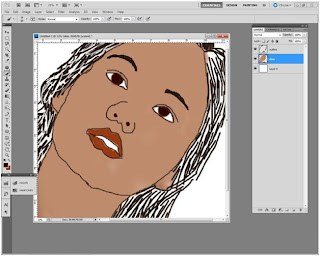Son Ye Jin Digital Painting
Press Ctrl+Shift+N and make a new layer and named it as ‘outline’
Press Ctrl+Shift+N and make a new layer and named it as ‘outline’
Click on the brush tool and draw a rough sketch of GIRL
☻☻☻☻☻☻☻☻☻☻☻☻☻☻☻☻☻☻☻☻☻☻☻☻☻☻☻☻☻☻☻☻☻☻☻☻☻☻☻☻☻☻☻☻☻☻☻☻
Make an another layer where we will be applying skin tones and arrange this layer on below the ‘outline layer’
And captivating brush opacity 100 and apply basic tone parting eyes and nose. It will somehow look like:
☻☻☻☻☻☻☻☻☻☻☻☻☻☻☻☻☻☻☻☻☻☻☻☻☻☻☻☻☻☻☻☻☻☻☻☻☻☻☻☻☻☻☻☻☻☻☻☻
After you apply apply basic tone add highlight and shadows concerning the light.
Here the source of light is from left hand side so I applied highlight on left and shadows on right side.
☻☻☻☻☻☻☻☻☻☻☻☻☻☻☻☻☻☻☻☻☻☻☻☻☻☻☻☻☻☻☻☻☻☻☻☻☻☻☻☻☻☻☻☻☻☻☻☻
Now captivating brush opacity 50%
Mixed the color highlight and basic tone and basic tone and shadows smoothly the output will be:
☻☻☻☻☻☻☻☻☻☻☻☻☻☻☻☻☻☻☻☻☻☻☻☻☻☻☻☻☻☻☻☻☻☻☻☻☻☻☻☻☻☻☻☻☻☻☻☻
Apply color to hair
☻☻☻☻☻☻☻☻☻☻☻☻☻☻☻☻☻☻☻☻☻☻☻☻☻☻☻☻☻☻☻☻☻☻☻☻☻☻☻☻☻☻☻☻☻☻☻☻
Off the layer visibility of outline layer and it will look somewhat like:
☻☻☻☻☻☻☻☻☻☻☻☻☻☻☻☻☻☻☻☻☻☻☻☻☻☻☻☻☻☻☻☻☻☻☻☻☻☻☻☻☻☻☻☻☻☻☻☻
☻☻☻☻☻☻☻☻☻☻☻☻☻☻☻☻☻☻☻☻☻☻☻☻☻☻☻☻☻☻☻☻☻☻☻☻☻☻☻☻☻☻☻☻☻☻☻☻
_________________________________________________________________________________________
(HAIR OULINE TUTORIALS)
First Select Pen Tool and then follow this step:
a.
b.
c.
d.
e. press ctrl+enter n make selection
f. color the selection as you wish
g. save as brush preset go Edit>Define brush preset
h. And save it after that you can apply anytime when you feel necessary
_______________________________________________________________________________________
☻☻☻☻☻☻☻☻☻☻☻☻☻☻☻☻☻☻☻☻☻☻☻☻☻☻☻☻☻☻☻☻☻☻☻☻☻☻☻☻☻☻☻☻☻☻☻☻
☻☻☻☻☻☻☻☻☻☻☻☻☻☻☻☻☻☻☻☻☻☻☻☻☻☻☻☻☻☻☻☻☻☻☻☻☻☻☻☻☻☻☻☻☻☻☻☻
Add yellowish tone and add detailing to skin hair, eyes, lips and cloth
☻☻☻☻☻☻☻☻☻☻☻☻☻☻☻☻☻☻☻☻☻☻☻☻☻☻☻☻☻☻☻☻☻☻☻☻☻☻☻☻☻☻☻☻☻☻☻☻
Add more detailing to skin, lips, teeth, hair, eyebrows till the output you are satisfied
☻☻☻☻☻☻☻☻☻☻☻☻☻☻☻☻☻☻☻☻☻☻☻☻☻☻☻☻☻☻☻☻☻☻☻☻☻☻☻☻☻☻☻☻☻☻☻☻
I added below settings to add contrast to my image.
After applying contrast, levels and curves the Final Imagewill be:
☻☻☻☻☻☻☻☻☻☻☻☻☻☻☻☻☻☻☻☻☻☻☻☻☻☻☻☻☻☻☻☻☻☻☻☻☻☻☻☻☻☻☻☻☻☻☻☻
THE END
☻☻☻☻☻☻☻☻☻☻☻☻☻☻☻☻☻☻☻☻☻☻☻☻☻☻☻☻☻☻☻☻☻☻☻☻☻☻☻☻☻☻☻☻☻☻☻☻
To download the full tutorial in pdf CLICK HERE TO DOWNLOAD